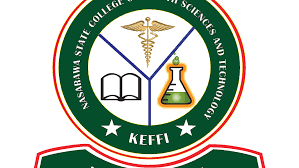Computer Science Keypoints: Presentation Package; This study material is suitable for students sitting for the following exams: JAMB, WAEC, NECO, GCE, IJMB, and JUPEB.
In the contemporary landscape of information sharing, communication, and education, presentation packages have emerged as indispensable tools.
Study other Computer Science Keypoints here
This comprehensive exploration will delve into the definition of presentation packages, elucidate examples drawn from various software, and subsequently focus on the intricacies of PowerPoint, one of the most widely used presentation tools.
Section (a): Definition of Presentation Package and Examples
Definition: A presentation package is a software application that enables users to create and deliver visual presentations. These tools facilitate the organization and presentation of information in a dynamic and engaging manner, catering to various contexts, including business meetings, educational settings, and public speaking events.
Examples:
- Microsoft PowerPoint: Widely utilized for its versatility and user-friendly interface.
- Windows Movie Maker: Ideal for creating and editing video presentations.
- Macromedia Flash: Renowned for its animation capabilities, suitable for interactive presentations.
- LibreOffice Impress: An open-source alternative offering robust features for presentation creation.
- Apple Keynote: Tailored for Mac users, known for its sleek design and seamless integration with Apple devices.
Section (b): PowerPoint – Features, Activation, and Operations
i. Features of PowerPoint Environment:
- Animation Painter: Allows users to copy animations from one object to another.
- Video Editor: Enables video editing within the PowerPoint interface.
- Automatic Ribbons Toolbars: Dynamically adjusts toolbars based on user actions for optimal usability.
- Transitions and Sections: Enhance the flow and organization of presentation content.
- Cropped Tool and Mask Feature: Precise control over image and shape cropping, enhancing visual appeal.
- Effective Preview, Screen Shot, Smart Guides: Aids in refining and aligning elements for a polished presentation.
ii. Steps in Activating an Existing PowerPoint:
- Launch the PowerPoint application.
- Open the existing presentation through the ‘File’ menu or by double-clicking the file.
- Explore the various tabs and functionalities available in the PowerPoint environment.
iii. PowerPoint Operations:
- Create a New Presentation:
- Launch PowerPoint.
- Click on ‘File’ and select ‘New.’
- Choose a template or start with a blank presentation.
- Insert Elements (Pictures, Text, Graphs, Animated Contents, New Slides, etc.):
- Utilize the ‘Insert’ tab to add pictures, text boxes, charts, and more.
- Access the ‘Animations’ tab for animated effects.
- Add new slides through the ‘Home’ tab.
- Save, Run Slide Show, Print, Close Presentation:
- Save the presentation through ‘File’ > ‘Save’ or ‘Save As.’
- Run the slide show to preview the presentation.
- Print the presentation using the ‘File’ > ‘Print’ option.
- Close the presentation through the ‘File’ > ‘Close’ option.
This detailed exploration of presentation packages, with a specific focus on PowerPoint, equips users with a comprehensive understanding of the tools, features, and operations essential for creating impactful and engaging presentations.