Computer Science Keypoints: Computer Maintenance; In the fast-paced digital era, where computers are indispensable tools for personal and professional tasks, ensuring the longevity and reliability of these machines is crucial.
Study other Computer Science Keypoints here
Computer maintenance involves a set of practices designed to keep systems running smoothly, prevent hardware and software issues, and safeguard valuable data. In this detailed guide, we will explore step-by-step instructions for performing essential computer maintenance tasks.
These tasks include general cleaning, battery management for portable systems and Uninterruptible Power Supply (UPS), drive lens cleaning, simple hardware and software maintenance, and data recovery in the event of a system crash.
i. Perform General Cleaning of the Computer System
Objective: To maintain the physical cleanliness of the computer, preventing dust buildup and ensuring optimal performance.
Step-by-Step Details:
- Power Off:
- Ensure the computer is powered off and disconnected from the electrical outlet to prevent any electrical hazards.
- Compressed Air Usage:
- Use a can of compressed air to blow out dust from vents, fans, and other openings. Focus on critical components such as the CPU fan, power supply fan, and graphics card fan.
- Exterior Cleaning:
- Wipe down the exterior of the computer case, monitor, and peripherals with a slightly damp, lint-free cloth to remove fingerprints and accumulated dirt.
- Keyboard and Mouse Care:
- Utilize compressed air to clear debris from between the keys of the keyboard. Wipe down the keyboard and mouse with a damp cloth.
- Cable Organization:
- Ensure all cables are securely connected and neatly organized to avoid tangling and potential damage.
Example: Regularly performing general cleaning can prevent overheating issues, ensuring the efficient functioning of cooling components.
ii. Charge and Replace Battery for Portable Systems and UPS
Objective: To maintain battery health for portable devices and Uninterruptible Power Supply (UPS).
Step-by-Step Details:
- Battery Check:
- Regularly check the battery status for laptops and UPS units through system settings or dedicated indicators.
- Regular Charging:
- Charge laptop batteries and UPS units regularly to avoid deep discharges that may impact battery life.
- Replace Aging Batteries:
- Monitor battery health indicators and replace laptop or UPS batteries showing signs of deterioration or reduced capacity.
Example: Consistent battery maintenance ensures that laptops retain optimal battery life for prolonged usage without frequent recharging.
iii. Clean Drive Lens
Objective: To ensure the proper functionality of optical drives by cleaning the lens.
Step-by-Step Details:
- Lens Cleaning Kit:
- Acquire a lens cleaning kit designed for optical drives, which usually includes a cleaning disc and cleaning solution.
- Power Off:
- Ensure the computer is powered off before inserting the cleaning disc into the optical drive.
- Follow Instructions:
- Follow the instructions provided with the cleaning kit to effectively clean the lens of the optical drive.
Example: Regular cleaning of the drive lens enhances the reading capabilities of optical drives, reducing the likelihood of read errors.
iv. Perform Simple Hardware and Software Maintenance
Objective: To address minor hardware and software issues, preventing potential problems.
Hardware Maintenance:
- Check Connections:
- Regularly inspect and ensure all internal and external connections (RAM, hard drives, cables) are securely in place.
- Update Drivers:
- Periodically update device drivers, including graphics cards, network adapters, and peripherals, to ensure optimal performance.
- Temperature Monitoring:
- Utilize monitoring tools to check and manage the temperature of critical components, ensuring proper cooling.
Software Maintenance:
- OS and Security Updates:
- Regularly update the operating system and apply security patches to protect against vulnerabilities.
- Antivirus Software:
- Keep antivirus software updated and run regular scans to detect and eliminate potential threats.
- File Cleanup:
- Use disk cleanup tools to remove temporary files and free up storage space.
- Defragmentation:
- Periodically run disk defragmentation to optimize file storage on the hard drive.
Example: Regular software maintenance ensures that the system operates with the latest security patches and optimal efficiency.
v. Recover Data from a Crashed System
Objective: To retrieve data from a system that has experienced a crash or failure.
Step-by-Step Details:
- Identify Cause:
- Diagnose the cause of the system crash, whether it’s hardware-related, a software issue, or other factors.
- Safe Mode Boot:
- Attempt to boot the system into safe mode to access data without loading unnecessary drivers.
- Data Recovery Tools:
- Utilize data recovery tools, such as Recuva or Disk Drill, to attempt the retrieval of files from the crashed system.
- External Media Boot:
- If the system cannot be booted, create a bootable USB drive or CD/DVD and attempt to boot from external media to access and recover data.
- Professional Assistance:
- If data recovery proves challenging, seek professional data recovery services for expert assistance.
Example: Effective data recovery measures can prevent the loss of crucial files and information in the event of a system crash.
In conclusion, regular computer maintenance is not only a proactive measure to prevent issues but also a means of ensuring that your computer functions optimally for an extended period. By following these step-by-step instructions, users can contribute to the overall health and reliability of their computing systems.