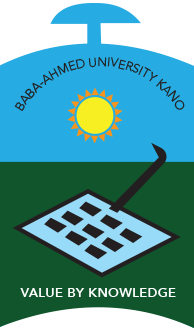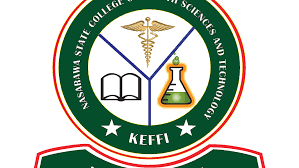Interesting iOS Tricks iPhone Users Should Know; I’ve largely discussed the tricks that are out of sight in this part. As a result, many of us overlook them. You should keep them because they are so user-friendly.
Related; iPhone Tips You Didn’t Know Existed
Hide Medical ID from the Lock Screen
There is a good reason why iOS makes the Medical ID available from the lock screen. If you want to limit its use, go to Settings -> Health -> Medical ID -> Edit. Now, turn off the Show When Locked toggle, and then press Done in the top right corner to finish.
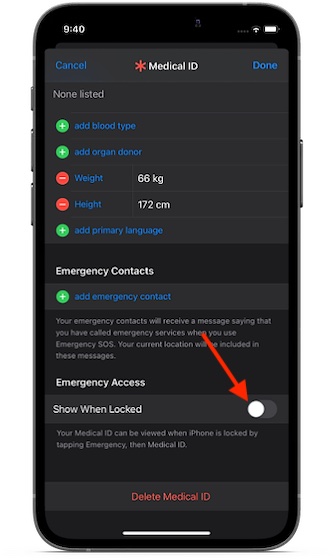
Hide Siri Suggestions from the Lock Screen
While Siri Suggestions on the lock screen are quite helpful, they also expose privacy. To keep them away, go to Settings app -> Notifications -> Siri Suggestions and then turn off the toggle right next to Suggestions on the Lock Screen.
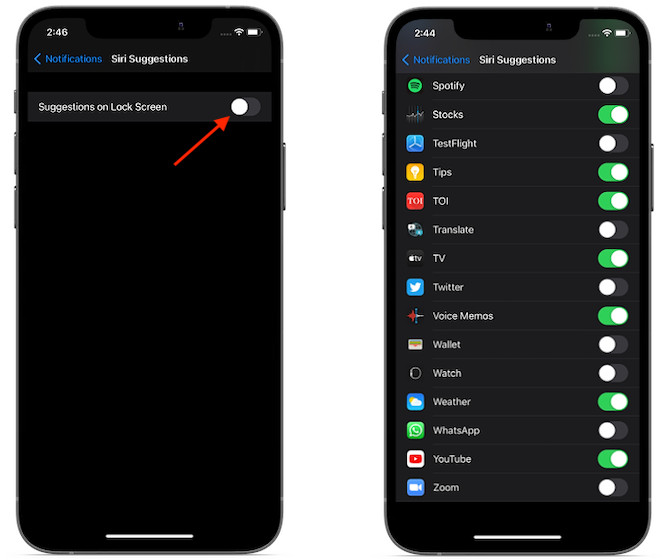
Disable/Restrict the camera on the Lock Screen
When you want to start filming, having rapid access to the Camera app from the lock screen is useful. However, if you wish to restrict its access from the lock screen so that no one else may use it without your permission, go to Settings app -> Screen Time -> Content & Privacy Restrictions. Make sure the switch for Content & Privacy Restrictions is turned on. Then, go to Allowed Apps and deactivate the switch next to Camera.
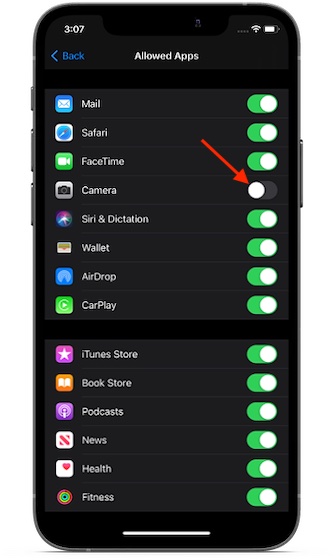
Add Trusted Contacts to Health App
iOS allows you to add trusted contacts to the Health app so that your loved ones can contact you for immediate assistance in an emergency. Go to the Health app, your profile, Medical ID, Edit, and then scroll down to the Emergency Contacts section and select the Add Emergency Contact option. Then take action.
Enable Real-Time Measurement of Headphone Audio Level
With the release of iOS 14, Apple has improved the already amazing Hearing Health by adding the ability to measure and automatically lower headphone audio volume levels in real-time. So, to safeguard your hearing, go to Settings -> Sounds & Haptics -> Reduce Loud Sounds. Next, enable the Reduce Loud Sounds to toggle. Then, using the slider, fine-tune the decibel level.
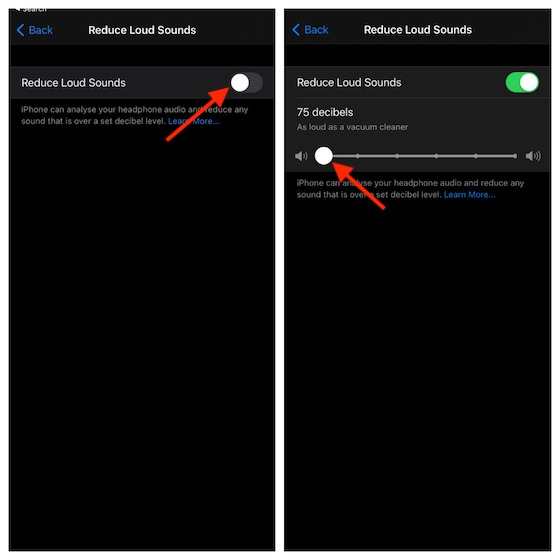
Change Default Music App
iOS 14.5 has provided a possibility to change the default music app, which might be wonderful news for anyone who desires the freedom to choose default apps on their iPhone. However, the choice is somewhat limited because it needs you to utilize Siri to select your music app as the default option.
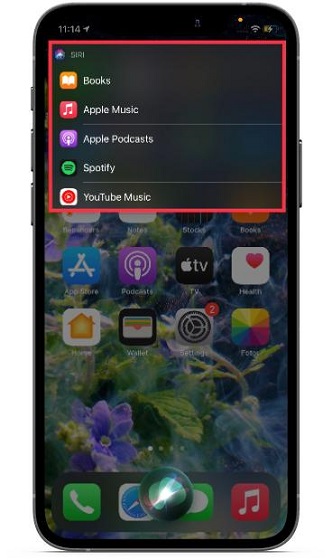
Set Gmail or Outlook As Default Email App
With iOS 14/iPadOS 14, you can set Gmail/Outlook as the default email app, or any supported email software. Select the chosen app from the Settings app -> Gmail/Outlook -> Default Mail app.
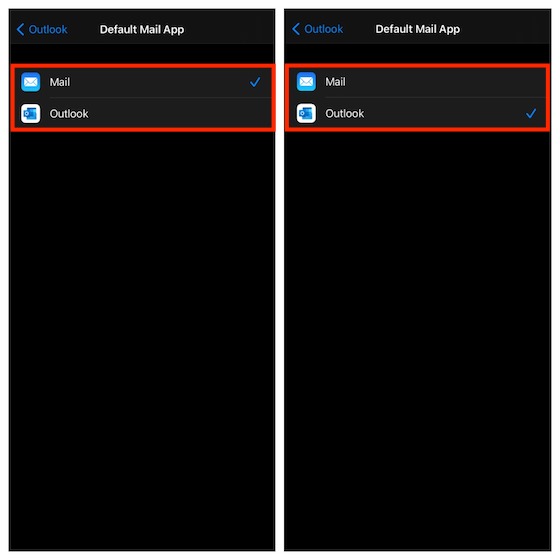
Set Chrome/Firefox As Default Browser App
You may now make third-party browsers like Chrome and Firefox the default options in iOS 14/iPadOS 14. Navigate to Settings -> Chrome/Firefox -> Default Browser App and select the desired app.
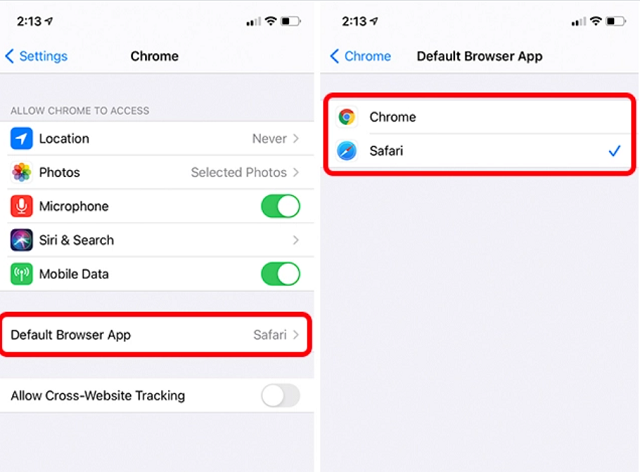
Convert Slow Motion Video to Normal Video
The stock pictures software has a useful slow-motion video converter. So, if you’ve ever wondered how one of your favorite slow-motion videos might look as a regular video, open it in the Photos app. Then, press the Edit button. Then, tightly place the vertical lines in the slider at the bottom.
Use Your iPhone as Magnifying Glass
The stock pictures software has a useful slow-motion video converter. So, if you’ve ever wondered how one of your favorite slow-motion videos might look as a regular video, open it in the Photos app. Then, press the Edit button. Then, tightly set the vertical lines in the slider at the bottom.
Interesting iOS Tricks iPhone Users Should Know
There you have it! So, there you have it: the really awesome hidden iOS tips and techniques to help you get the most out of your iPhone and iPad. It covers everything from efficiency to personalization to security and privacy.