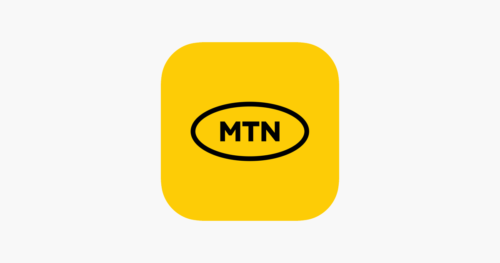Computer Science Keypoints: Handling Computer Files; In the contemporary digital landscape, the effective handling of computer files is fundamental to both personal and professional spheres. With the advent of technology, the way we create, organize, and secure files has undergone a transformative shift.
Study other Computer Science Keypoints here
This comprehensive exploration of the topic delves into the intricacies of basic file operations, the critical considerations surrounding data loss, the imperative of security measures, and a comparative analysis between computerized and manual file systems.
(a) Basic Operations
- Creating Files and Directories:
- In the realm of digital file handling, the creation of files and directories serves as the foundation for organizing information. For instance, creating a new project folder in cloud storage platforms like Google Drive or Dropbox initiates a structured environment for related files.
- Example: Generating a new presentation file within a designated project folder for seamless collaboration.
- Copying and Moving Files:
- The ability to copy and move files facilitates efficient organization and distribution. In practical terms, duplicating files ensures data redundancy, while moving files within a system aids in maintaining a logical structure.
- Example: Copying a set of research documents for collaboration and moving archived files to a designated folder for historical reference.
- Renaming Files:
- Renaming files enhances clarity and organization. Whether it’s adding version numbers to documents or renaming media files for easier identification, this operation is integral to efficient file management.
- Example: Renaming a project proposal document to reflect the latest revision or appending dates to image files for chronological order.
- Deleting Files:
- The process of deleting files involves strategic decision-making. Understanding the implications of permanent deletion versus moving files to the recycle bin is essential to prevent inadvertent data loss.
- Example: Deleting obsolete drafts and unneeded files to declutter the workspace and optimize storage.
- Searching and Retrieving Files:
- The ability to search and retrieve files swiftly is crucial for productivity. Utilizing search functionalities or file tagging enables users to locate specific files amid vast digital libraries.
- Example: Searching for a critical contract document using keywords or file attributes in a time-sensitive scenario.
(b) Data Loss
- Hardware Failures:
- Hardware failures, such as a malfunctioning hard drive or corrupted storage device, pose a significant risk to data integrity. Regular backups to external drives or cloud storage act as a safeguard against potential hardware issues.
- Example: Storing irreplaceable family photos on an external hard drive to prevent loss in case of a computer hardware failure.
- Software Issues:
- Software glitches or crashes can lead to data loss or corruption. Ensuring the use of reliable and updated software versions, along with regular auto-saving, mitigates the risk associated with software-related data loss.
- Example: Auto-saving progress in a graphic design software to prevent data loss in the event of a sudden application crash.
- Human Errors:
- Accidental deletion or overwriting of files is a common cause of data loss. Implementation of version control systems or utilizing cloud-based collaborative platforms can serve as preventive measures.
- Example: Overwriting an important report file with outdated information unintentionally.
- Malware and Cyber Threats:
- Malicious software poses a significant threat to file security. Installing reputable antivirus software and practicing vigilant online behavior are essential to counter potential data loss due to cyber threats.
- Example: Falling victim to a phishing attack resulting in unauthorized access to personal files and sensitive information.
- Natural Disasters:
- Natural disasters like floods, fires, or earthquakes can lead to physical damage to hardware and result in data loss. Storing backups in secure, off-site locations is a prudent strategy to mitigate this risk.
- Example: Losing important work documents due to a flood that damages the home office.
(c) Security
- Access Control:
- Implementing robust access controls through passwords and user permissions is imperative to restrict file access to authorized individuals only.
- Example: Assigning specific access levels to financial reports, ensuring only relevant personnel can view or edit the information.
- Encryption:
- Encrypting files adds an extra layer of security by converting data into a coded format. Decryption requires a specific key, enhancing protection against unauthorized access.
- Example: Encrypting confidential client data in a legal document to protect sensitive information during storage and transmission.
- Regular Audits:
- Periodic file audits help identify and rectify potential security vulnerabilities, ensuring compliance with security policies.
- Example: Conducting quarterly audits to review user access logs, file modification history, and identifying any irregularities in security protocols.
- Firewalls and Antivirus Software:
- Installing firewalls and antivirus software serves as a proactive defense against external threats by monitoring and blocking malicious activities.
- Example: Using a firewall to prevent unauthorized access to a shared database containing sensitive information.
- Secure File Transmission:
- Transmitting files securely over networks is essential. Utilizing secure protocols like HTTPS or SFTP ensures data remains encrypted during transit.
- Example: Sending confidential legal documents securely through encrypted email attachments to maintain client confidentiality.
(d) Computer versus Manual Files
- Accessibility and Efficiency:
- Computerized files offer instantaneous access, allowing for efficient retrieval and collaboration. In contrast, manual files may require physical sorting and searching.
- Example: Accessing a digital document instantly for a collaborative project compared to manually sifting through physical documents in a traditional office setting.
- Space and Storage:
- Digital files save physical space and allow for easy scalability. Manual files demand dedicated physical storage spaces, potentially limiting expansion.
- Example: Storing extensive research data digitally versus occupying physical office space with filing cabinets.
- Search and Retrieval Speed:
- Digital systems facilitate rapid search and retrieval, while manual systems may involve time-consuming manual searches.
- Example: Locating a specific document in seconds through a digital search compared to manually scanning through paper documents.
- Collaboration and Sharing:
- Computerized files enable seamless collaboration through shared networks. Manual files may require physical transfer, hindering real-time collaboration.
- Example: Collaborating on a project with team members globally by sharing digital files compared to shipping physical documents.
- Security and Backup:
- Digital files benefit from advanced security measures and automated backups, whereas manual files may be vulnerable to physical damage.
- Example: Ensuring the security of digital contracts with encryption and regular backups compared to the risk of paper contracts being destroyed in a fire.
In conclusion, the landscape of handling computer files is intricate, requiring a nuanced understanding of basic operations, risk prevention strategies, security measures, and a judicious comparison between digital and manual file systems. Mastery of these facets empowers individuals and organizations to navigate the complexities of the digital era with efficiency, security, and adaptability.